Overview
If you have an account member that you want to convert to an External Member in your Talent Network, you can do so with the Account Member Conversion Tool, which can be accessed at the following URL: app.mavenlink.com/network/external_members/convert.
To convert an account member to an external member, you will first need the account member’s User ID. This can be found in the account member’s URL. To access the user profile, click on a member's name or profile picture from anywhere—with the exception of the Settings > Members page—and then click the View Profile link under the Details section of the User Details side panel. Once you're on their profile page, you can find the account member ID in the URL in your browser.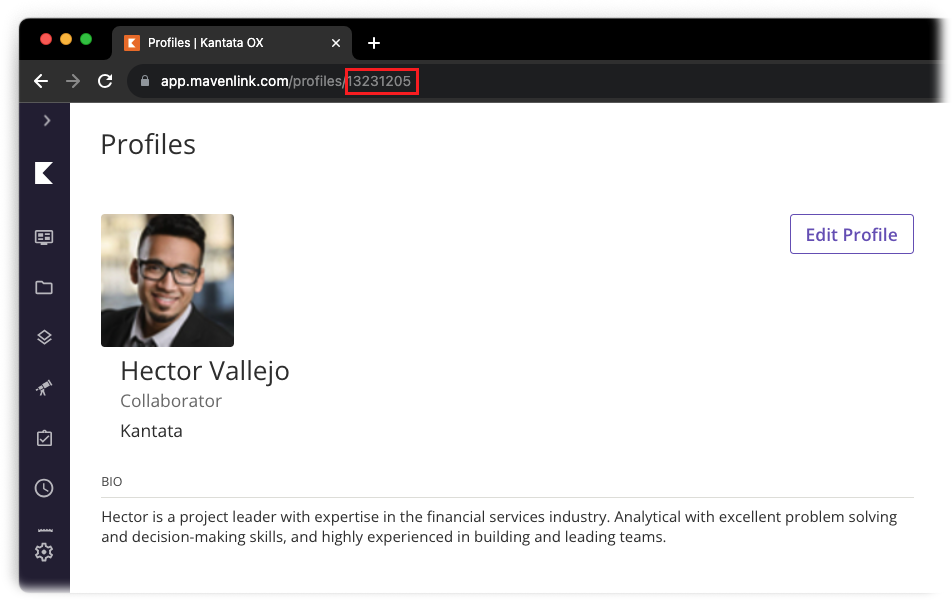
WARNING
Converting an account member to an external member is permanent and can't be undone.
Converting an Account Member to an External Member
- In Kantata OX, modify the URL in your web browser to include /network/external_members/convert and hit the Enter key. The Convert an Account Member to an External Member page opens.
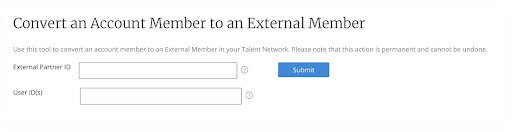
- Enter the External Partner ID you want the account member to be assigned to as an external member. To find the External Partner ID, go to the Manage External Partner page for the External Partner and copy their Kantata Account ID.
Note: If you want the members to be assigned to a new account rather than an existing one, leave this field blank. - Enter the account member's User ID for the account member in the User ID(s) field. If you are entering more than one user ID in this field, be sure to separate each ID with a comma.

- Click Submit, and then confirm that you want to convert the account member in the confirmation modal that appears.
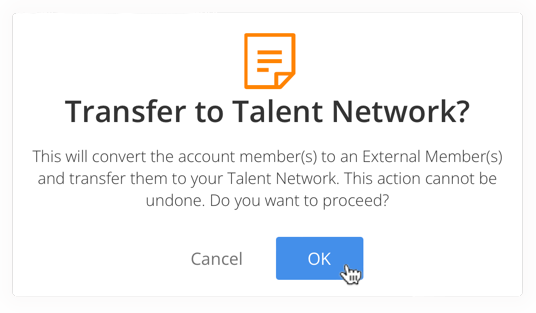
Related Articles
- Talent Network Overview
- Managing External Partners and Members
- External Members Side Panel Overview
- Resource Center Overview
- Convert an Account Member to an External Member

Comments
0 comments
Please sign in to leave a comment.